Currently editing photos is no longer a difficult job, With the current development of technology you can edit photos with a variety of tools that you can easily find, both used online and offline.
If you are using Windows 11, You can change the background of the photo with red, blue or whatever color you want, with only a few clicks. You can do this with the application provided for free, without internet connection and without login.
Previously you knew How to edit photo backgrounds using PowerPoint which is done offline, now by following this short and easy tutorial, You will find out how to change the background of the photo in Windows 11 using Microsoft Photos or Photos.
Microsoft Photos is an application that allows you to do more with your photos and videos. The newly redesigned Photos application and re -engineered are intuitive, Elegant, And it is smooth with Windows structure. You can see, arrange, Editing and sharing photos from PCs on Windows 11 and other devices.
Photos application used in this tutorial is Microsoft Photos version 2025.11030.27002.0, You can download it for free on Microsoft Store. Here is a brief and easy guide to replace the photo uses Microsoft Photo.
How to Change Photo Background Using Photos in Windows 11
List of contents:
Steps to change the background of the photo in Windows 11 use Microsoft Photos.
Total Time: 5 minute
1. Open the photo
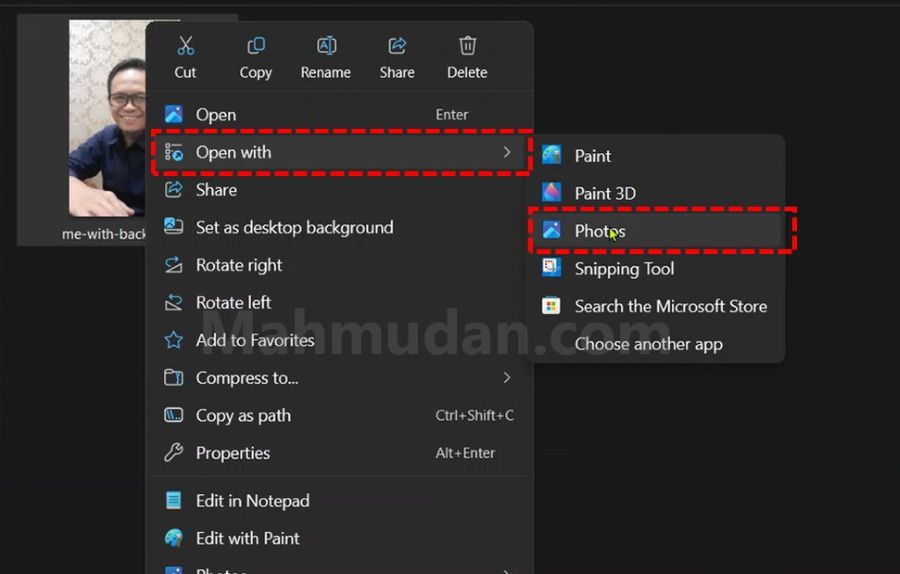
Right -click on the photo then select Open with then select Photos
2. Editing photo

After the photo is opened with the Photos application, click the button Edit in the upper left corner of the application
3. Choose a background tool
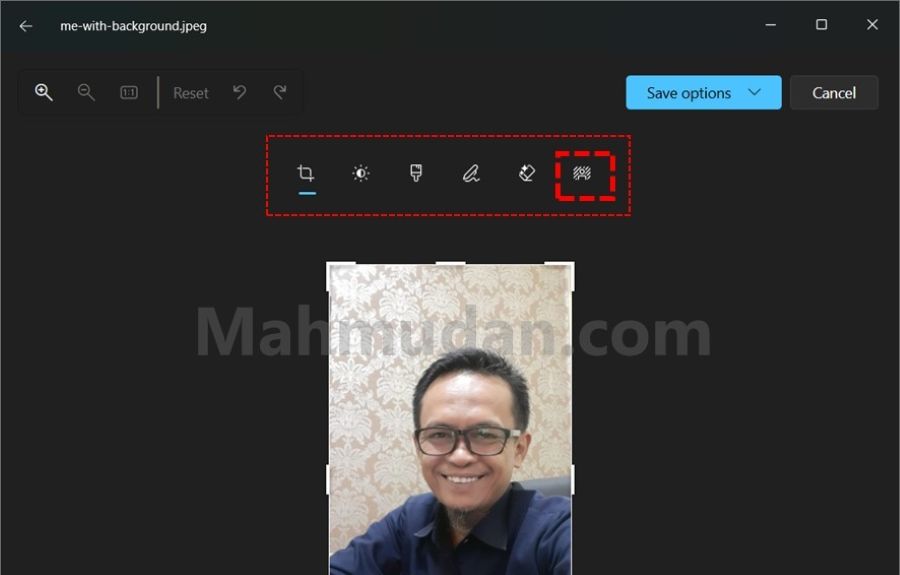
After you select the Edit menu, You will see 6 Tools that you can choose to edit photos. Choose a tool Background which is in the rightmost position.
4. Change the background of the photo
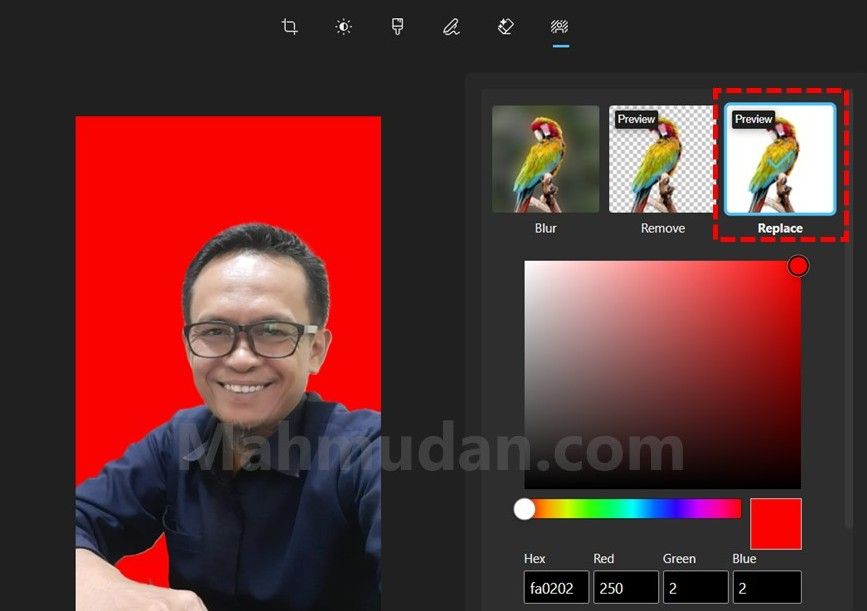
In the appearance of the tool Background, You can see three options that you can apply in the background of the photo, among others Blur, Remove or Replace. Choose Replace Then select a color palette to change the background of the color you want, You can choose red, blue or other colors by changing color marker positions.
5. Save Photo
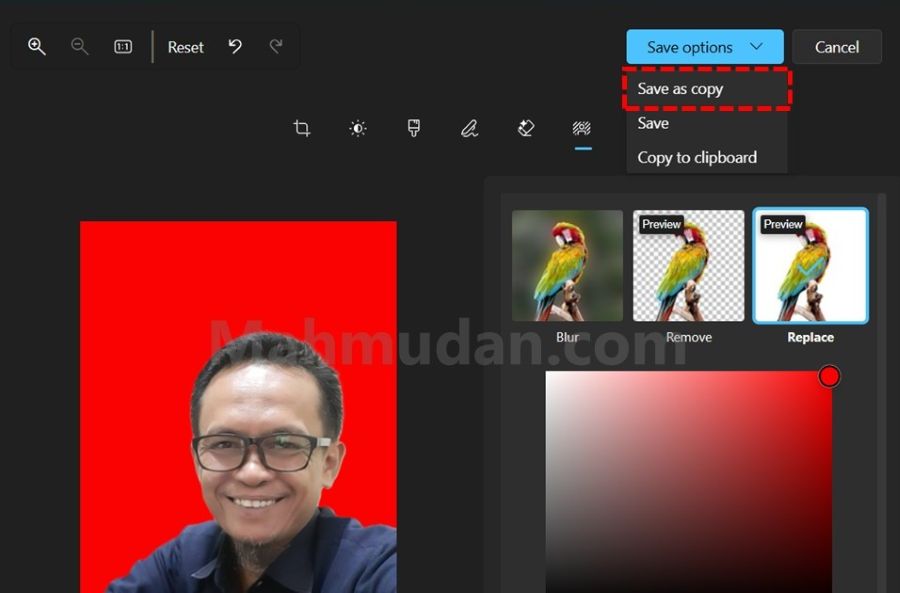
On the menu Save options, You can choose one of the three save options. Save, This will replace the original photo with the results of the changes you made. Save as copy To save as a copy, This option is recommended that your original photo is not overwritten. Then there is a choice Copy to clipboard which you can paste on other applications such as PowerPoint via buttons Ctrl + v.
Results
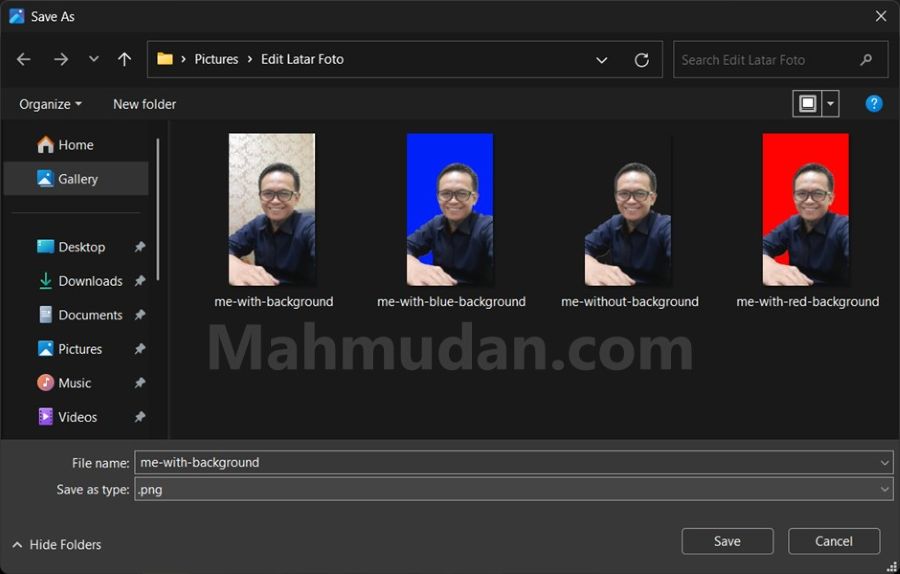
As you can see, I have changed the original photo background with a red background, blue and without background.
That's how to change the background of the photo in Windows 11 using the Microsoft Photos application. After knowing the short guide to changing this photo background easily, You no longer need to upload your photos to online applications or use other applications that might be complicated practiced.
good luck, Hope it is useful.