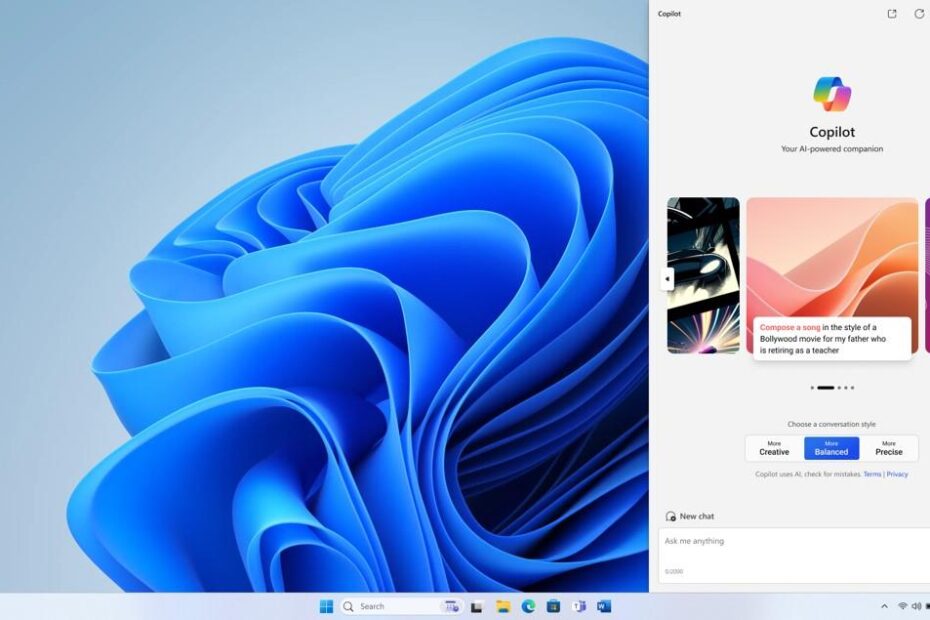Get to know and learn new features in Windows 11 to increase your productivity. Windows 11 comes with various advanced features that have never existed in the Windows operating system before.
Several new features in Windows 11 can be accessed with keyboard shortcuts. The keyboard shortcut used is the Windows Logo key and followed by a letter or other character.
New Features in Windows 11
List of contents
Copilot
Copilot is artificial intelligence (AI) which acts as an assistant in Windows 11. New feature in Windows 11 it is easily accessible, to use Copilot on Windows 11, just press the Windows key + C, or use the Copilot icon located at the far right of the Taskbar.

You can ask Copilot various questions in Windows 11, from simple to complex. Copilot on Windows has the ability to use context from Microsoft Edge to improve responsiveness. You can ask it to summarize the web page you're viewing without having to provide a website address or copy and paste long text.
Copilot on Windows lets you perform common tasks and change settings in Windows. You can tell Copilot to change your Windows theme from light mode to dark mode, enable do not disturb, or add a Bluetooth device.
Copilot is installed automatically even if you never install it. you can disable Copilot in Windows 11 if you don't want it.
Keyboard Emoji
New emoji keyboard in Windows 11 allowing you to express yourself like never before. One of the new features in Windows 11 this you can access with a keyboard shortcut.
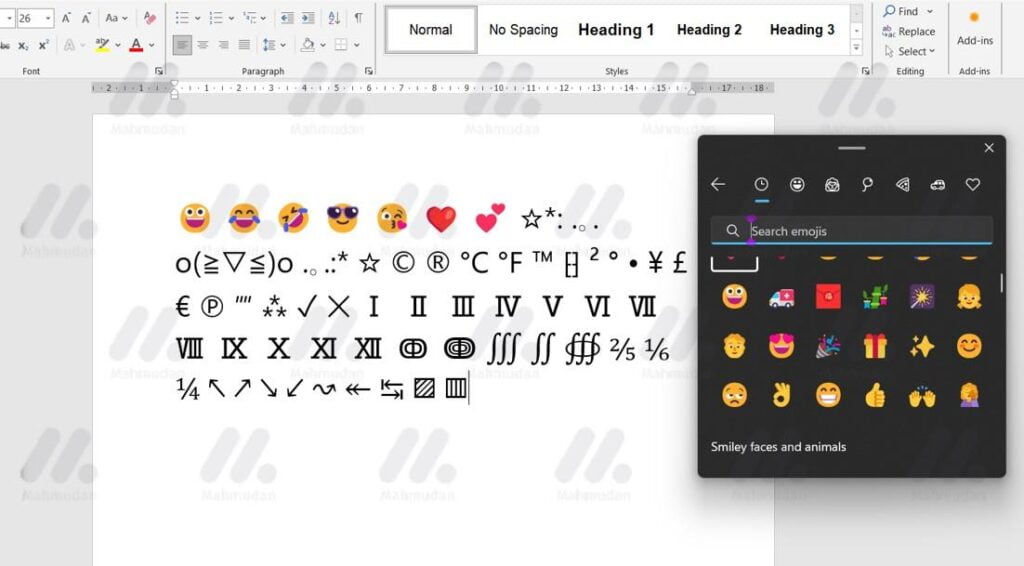
To use emoji keyboard in Windows-11, do the following:
- When entering text (for example Word or WhatsApp applications), type the Windows key + . (dot). An emoji keyboard will appear.
- Select an emoji with the mouse, or keep tapping to find the emoji you like. You can also insert GIFs and Kaomoji.
Snap Feature
The Snap feature is a great way to increase your productivity by sharing multiple application windows on one screen. Different layouts are available with many sizes to choose from, so you can maximize your favorite apps while working on certain tasks.
This is useful for optimizing screen space if you have many application windows open at the same time.
To use the Snap Feature in Windows 11 is by pressing the Windows key + Z, or hover over the maximize window button, then select a snap layout for the currently open window. You can also choose the position of the window layout by pressing the numbers listed on the Snap layout.
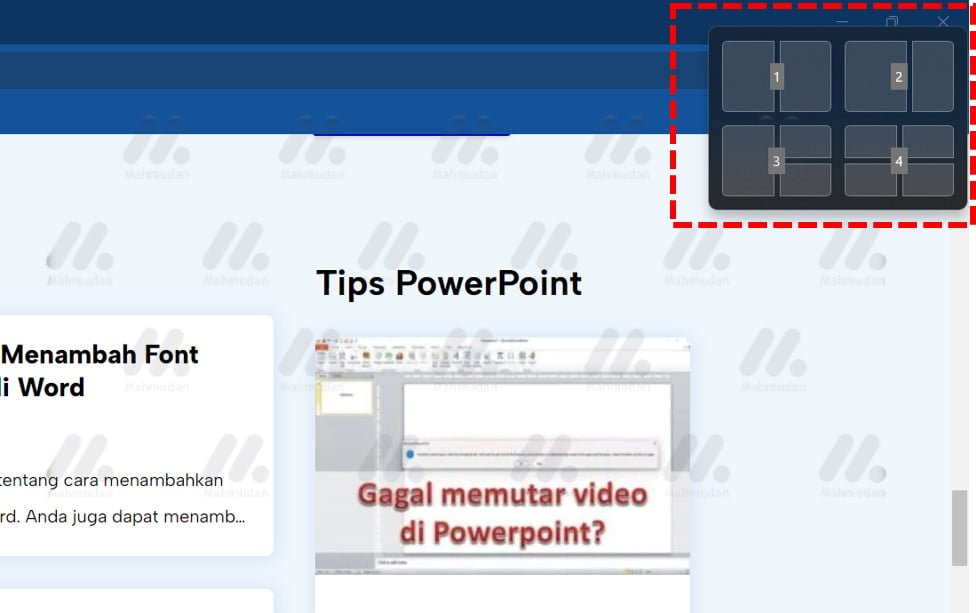
You can also use the Snap Feature in Windows 11 by pressing the Windows key + arrow right or left arrow. This will automatically change the window to the left or right side of the screen perfectly so you don't have to resize or position it manually.
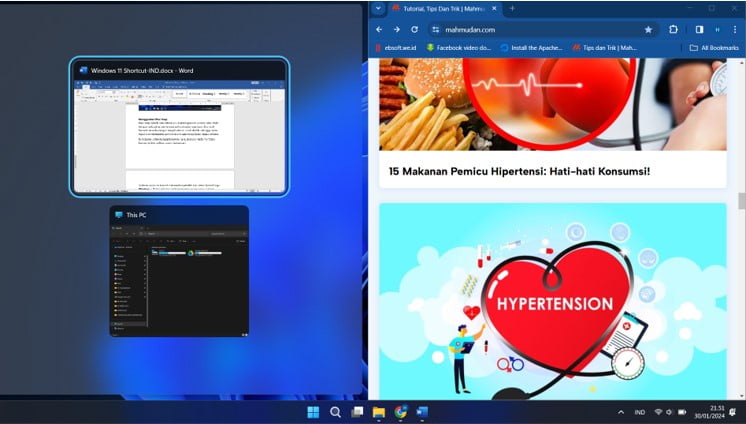
Take Screenshot
To take a screenshot in Windows 11, do this by pressing the Windows key + Shift + S. You can capture and mark up all or part of your PC screen and then save it.
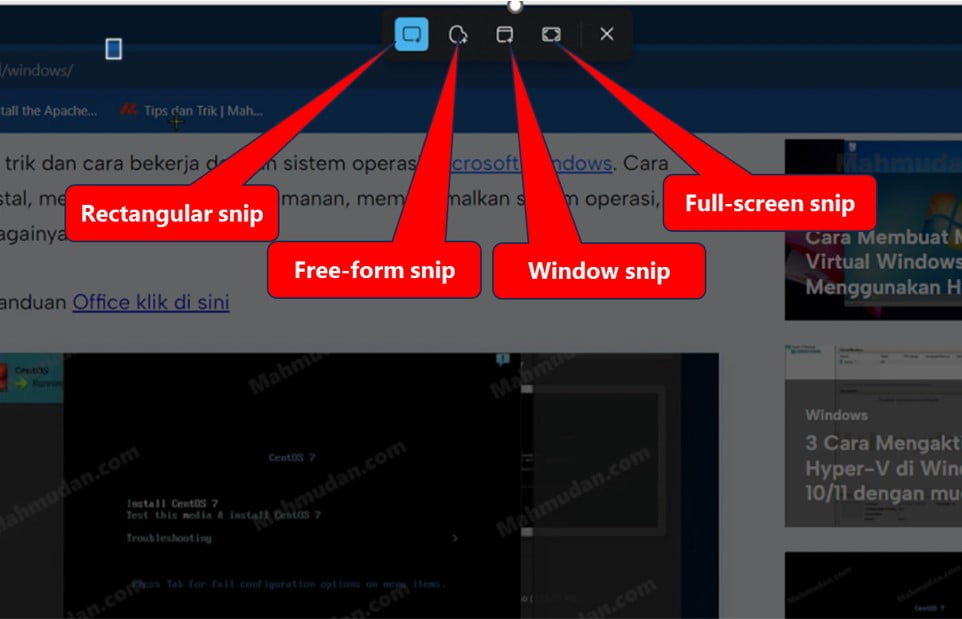
You can capture the screen with either type Snip following:
| Free-form snip | Draw free shapes around an object. |
| Rectangular snip | Drag the cursor around the object until it forms a rectangle. |
| Window snip | Select window, like a dialog box, that you want to take. |
| Full-screen snip | Capture the entire screen. |
You can see the screenshots in the folder Picture -> Screenshots
Access Clipboard History
To access the clipboard history in Windows-11, you can do this by pressing the Windows key + V.
Clipboard history displays items you have copied or cut, so you can paste it in other apps or sync between devices.
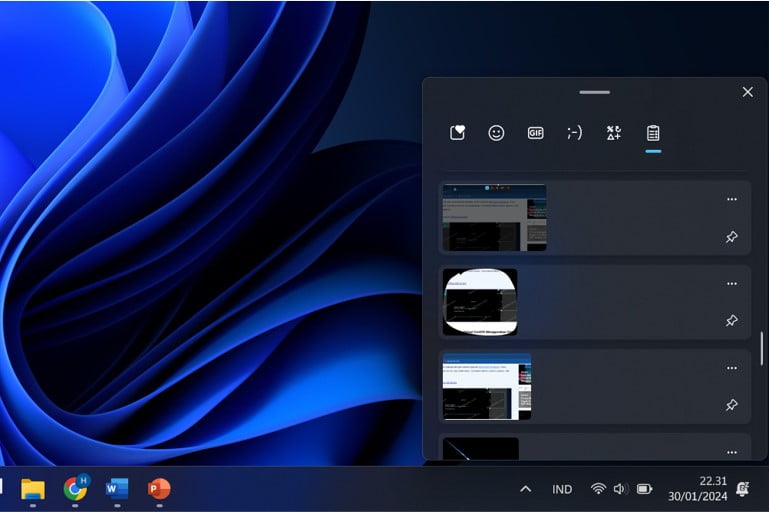
Switch Between Windows
You can display all windows, application, or open virtual desktops and switch between windows by pressing the Windows key + Tab.
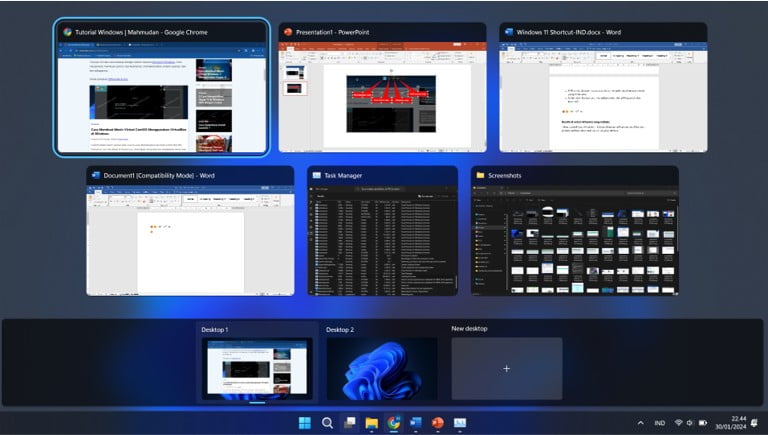
Speech Recognition
With speech recognition you can type by voice instead of typing with your fingers on your PC. One of the new features in Windows 11 it uses voice recognition to convert spoken words into text anywhere on your PC.
To activate speech recognition in Windows 11 is by pressing the Windows key + H.
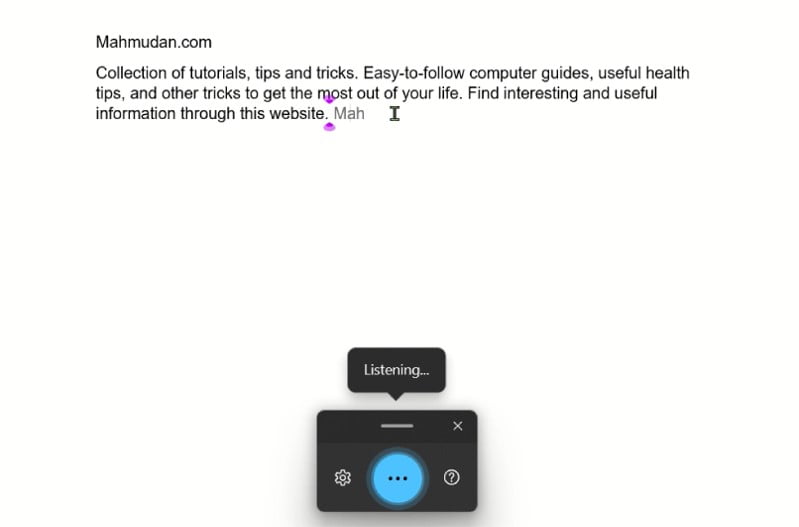
Sadly, This feature does not yet support Indonesian. See Supported languages
These are some of the new features in Windows 11 which you may be able to utilize to increase your productivity, Hope it is useful.