Creating an automatic table of contents is quite easy, it only takes a few clicks. But before doing that, You need to make sure that your writing style is in accordance with the correct writing rules.
By following this guide, You will find out how to use the heading style in typing, how to modify the Heading style and how to create an automatic table of contents in Word. You can also find out the advantages compared to the manual method.
This guide to creating an Automatic Table Of Contents in Word can be practiced in Word 2010 or a newer version like Word 2016, Word 2019 and Word 2021.
List of contents
Introduction
To be able to create an automatic table of contents in Word, You need to make sure that your typing style is in accordance with the rules known by the Microsoft Word application. This is important so that Microsoft Word can recognize which text is a subtitle and a sub-subhead.
In Microsoft Word Available text styles that can be applied to your typing. Some of the styles provided are Normal, Heading 1, Heading 2, Heading 3 and so on. By applying the heading style to your typing, Word can recognize subtitle and sub-subtitle text so you can then create an automatic table of contents in Word..
How to Create an Automatic Table of Contents in Word
Apply headings
In a typing, Title is often found, subtitle, as well as subtitles, some also use the term chapter, subchapter, and other derivatives. Therefore, before you can create an automatic contents on Word, langkah pertama yang harus dilakukan adalah menerapkan gaya Headings ke subjudul dan sub-subjudul.
As an example, the first subtitle text is “CHAPTER I INTRODUCTION“. So that Microsoft Word can recognize text “CHAPTER I INTRODUCTION” as a subtitle, You need to apply the style Heading 1 for text “CHAPTER I INTRODUCTION”.
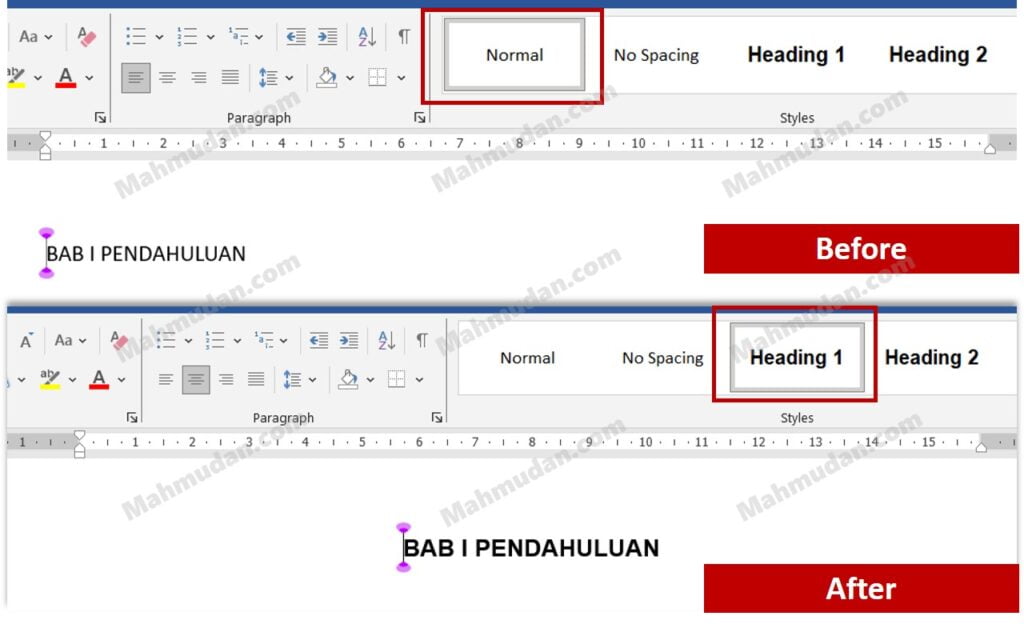
To apply a style Headings on the text, do the following steps:
- Click on the subtitle text line,
- Then click style Heading 1 which is located in the tab Home part Style.
- Repeat step number 1 And 2 for each other subtitle and style Heading 2 for each sub-title.
After applying the force Heading 1 on the text “CHAPTER I INTRODUCTION”, then the text format will change according to the style Heading 1.
You might see the format Heading 1 not in accordance with the proper format, therefore you need modify the Heading style to match the format you want.
Modification of Headings
Modifying the headings style is changing the font type, colors and other settings for headings.
To modify the Headings style, Do the following steps:
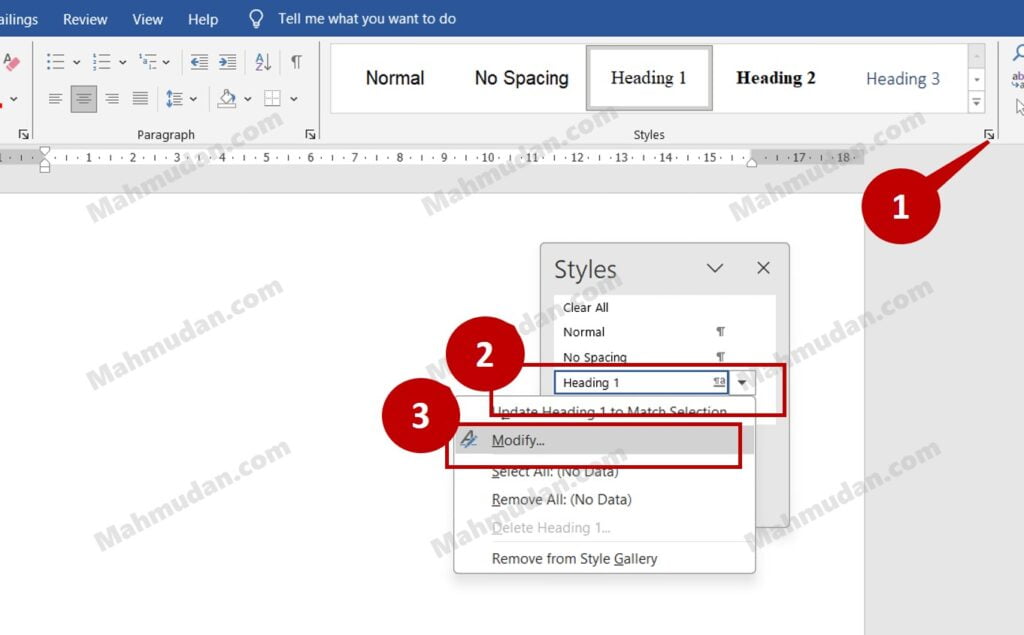
- Activate the menu Style by clicking the icon in the lower right corner of the section Style or by pressing a button Alt + Ctrl + Shift + S
- On the menu Style, point the pointer to Heading 1 so that a triangle icon appears then click on the icon.
- Choose Modify to modify the Heading style.
- On display Modify Style, change the text style to match your desired format. You can change the font type, font size, colors and other settings. For example in this guide, for style Heading 1, The format used is text Bold with center alignment, font size 12 or 14. You can determine it yourself according to your writing needs.
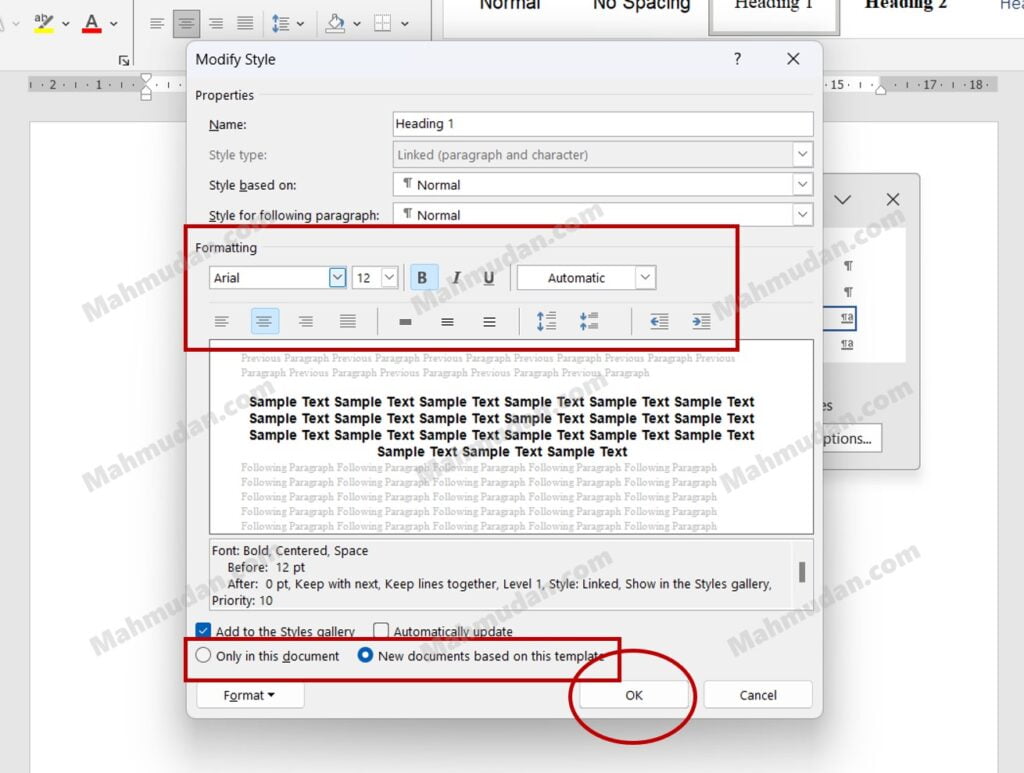
Furthermore, You can choose to apply this new format for each new document or just for the documents you are working on. If you want to apply as default style, select New document on this template, If not then select Only this document, then click OK to implement changes.
After modifying Heading 1, You can repeat the steps above to modify Heading 2, Heading 3 and so on.
Actually, Modifying the heading style you can do before applying the heading style, This step is faster and more practical.
Add Automatic Table of Contents
After applying the appropriate heading style to your typing, You can add an automatic table of contents. Usually, The table of contents made on a separate page, after the title page.
To create an automatic table of contents on a new page, follow these steps:
- Insert Blank Page.
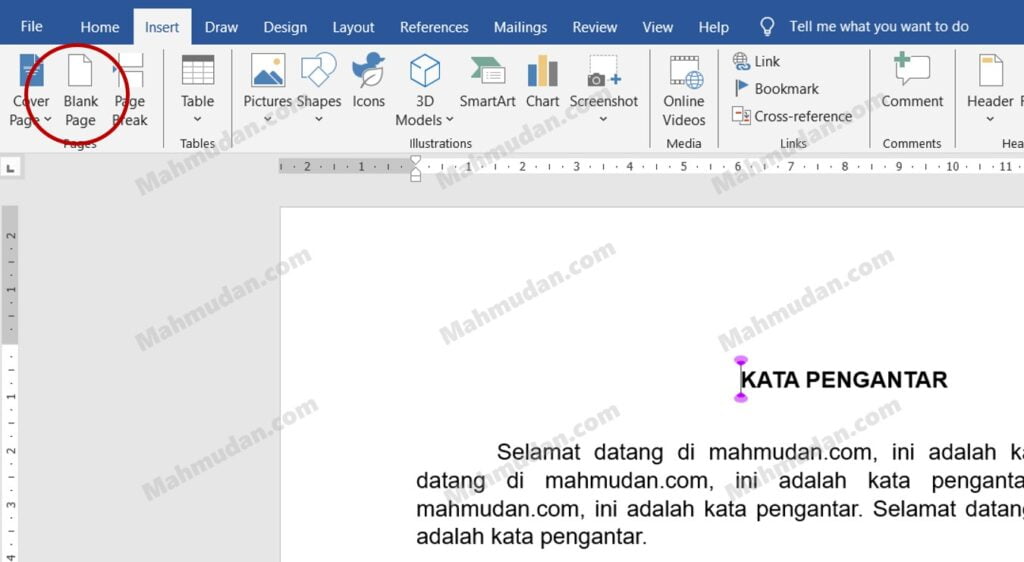
To insert a blank page, Place the cursor at the beginning of the page then open the tab Insert then click Blank Page.
- Add Automatic Table of Contents
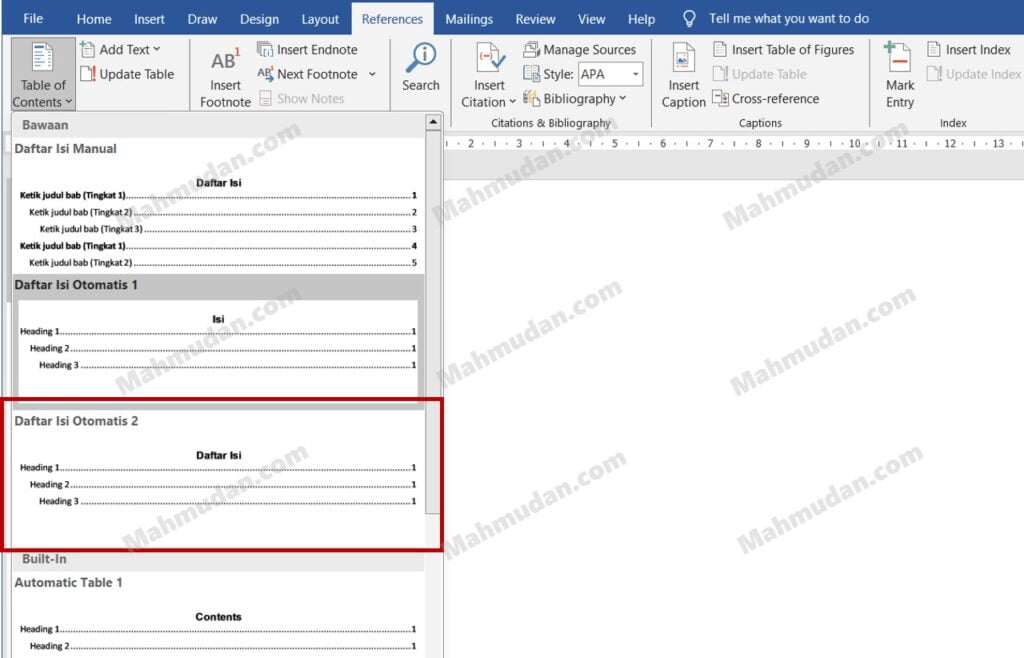
On the blank pages you just created, open tabs Referances then click Table of Contents then select Automatic Table of Contents 2
Microsoft Word will automatically make a table of contents based on style Heading that you have applied previously.
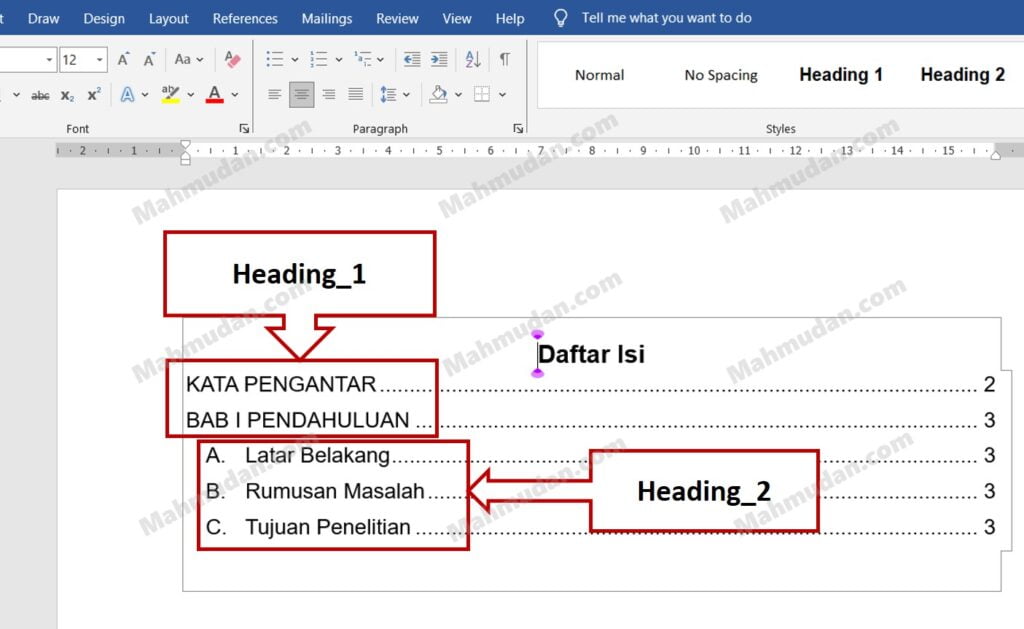
Update Automatic Contents
If you have made a typical change that affects the subtitles or numbers of the subtitles and or sub-titles, You can update the contents of the contents by clicking Update Table.
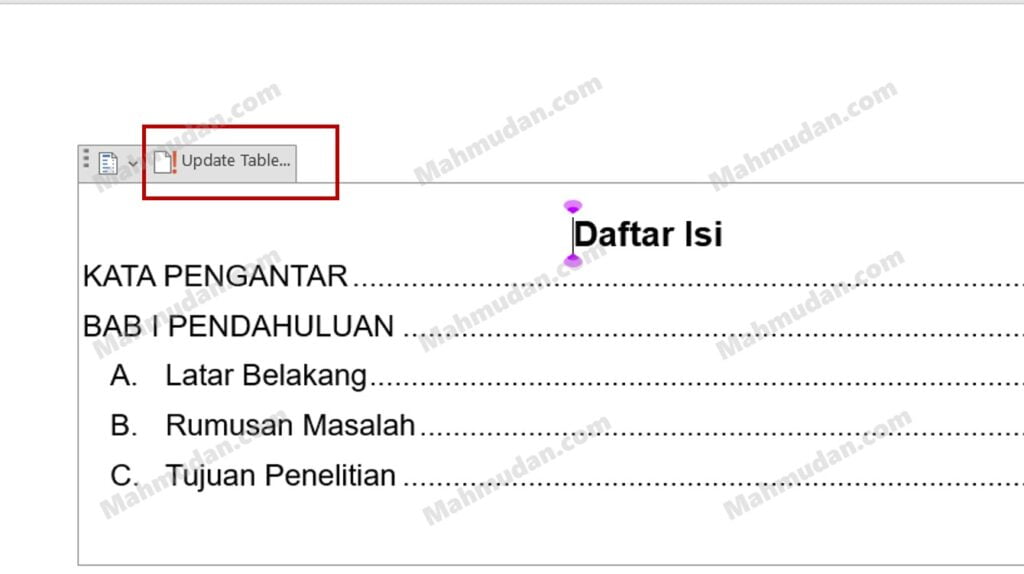
You can also format text within a table of contents just as you format regular text..
The advantages of using automatic contents
By using an automatic table of contents, all things related to the table of contents will be created automatically. Besides that, by applying style Heading to type, when you hover the pointer over subtitle or sub-subhead text, A triangle will appear at the beginning of the text.
When the triangle is clicked, Paragraphs underneath will close and open. This action is very helpful in navigating Word documents. With this, You are easier to move between subtitles or between sub-titles.
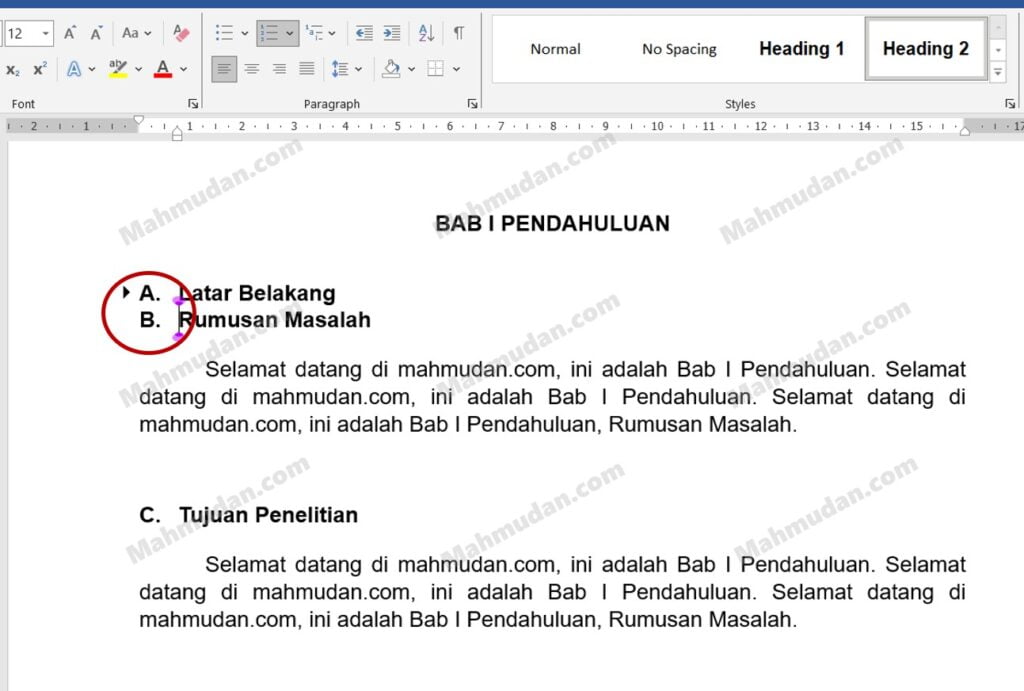
Closing
By applying the heading style, type to be neater and easier to be navigated. Automatic contents on Word are made based on the heading style applied. Using an automatic contents on Word makes typing faster and more practical, No need to type the subtitles, Sub-subjud, and page number manually.
For the convenience of, download and use an example of an automatic table of contents in Word
Hope it is useful.
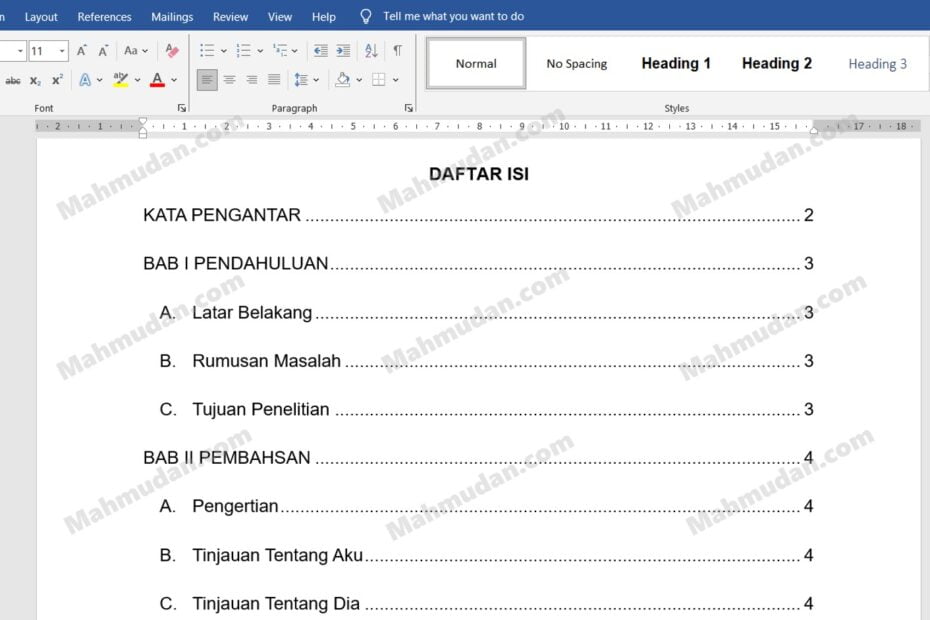
fantasgic publish, very informative. I ponder why the other experts of thiks sector don’t realize this.
You must proceed your writing. I’m sure,
you have a huge readers’ base already!
Feel free to visit mmy homepage ::
Thanks for your personal marvelous posting! I seriously enjoyed rreading it,
you are a grfeat author. I will bee sure to bookmark your blog aand will come back down the road.
I want to encourage that you continue your great job, have a nice morning!
Here is my web-site …
Wow! After all I gott a web site from here I can actually get useful facts regrding my study and knowledge.
Feel free to visit my page: Fausto
Comments are closed.